How to use Map

Contents
Screen layout
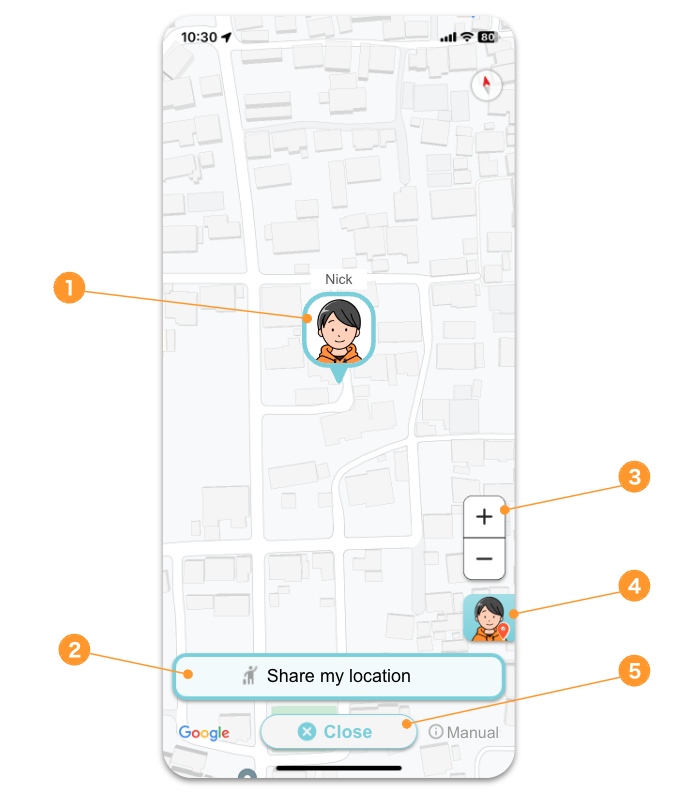
- An icon for your current location.
- A button to share your location with family or friends.
- Zoom in-out button.
- A button to return the map display to your current location.
- A button to close the map screen.
When sharing a location with family or friends
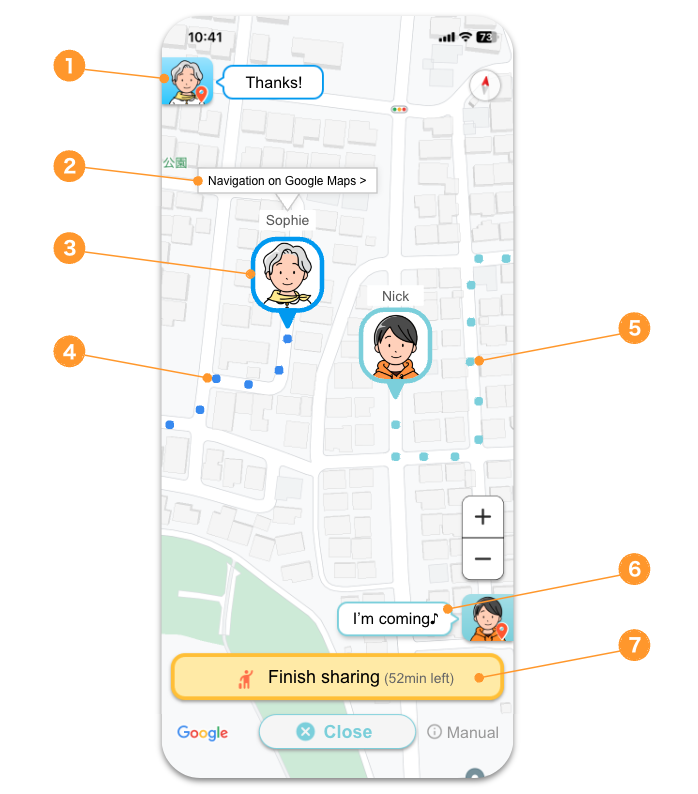
- This button is used to move the map display to the location of the shared partner.
- When tapped, Google Maps will open and navigation to the location of your shared partner will be available. This balloon is displayed by tapping the icon of your shared partner.
- The current location of the person with whom you are sharing.
- The track of your shared partner’s movement. It shows the trajectory for about 30 minutes.
- The track of your movement. The trajectory of about 30 minutes will also be displayed.
- This is your message to your shared partner. Tap this area to edit your message.
- A button to end sharing.
How to share your location
You can share your location with family or friends by following these steps.
- Tap the “Share my location” button.
- Select a person you want to share with.
- Enter a message to the person you want to share with, select a sharing time, and tap a “Start” button.
- If the person accepts the sharing, an icon of the person will appear on the map.
- To end sharing, tap a “Finish sharing” button.
Note
- Location information is only shared when this app is open. Your location will not be updated when you close this app or use another app.
- Please note that your battery will run down faster than usual when the map is displayed.
Other
If you have any questions, please feel free to contact us through the Contact Us link in this app.