FAQs (for Android)

For iPhone, please refer to [here].
About steps
How are steps counted?
This app uses the smartphone’s pedometer sensor to count your steps. Therefore, it only records the number of steps you take when you have your smartphone with you. Please note that the number of steps measured with a smartwatch or other device will not be reflected.
Steps aren’t being counted / doesn’t display properly
First, please try restarting your smartphone. If your smartphone’s pedometer sensor becomes unstable, the number of steps will not be counted properly. In such a case, restarting your smartphone will allow it to be counted properly.
In addition, please check the settings of your smartphone using the following procedure.
Physical activity
- Press and hold the “How are you?” icon and select “App info”.
- Tap “App permissions”.
- Tap “Physical activity” and select “Allow”.
Background usage
- Press and hold the “How are you?” icon and select “App info”.
- Tap “App battery usage”.
- Turn on “Allow background usage”.
- In addition, tap “Allow background usage”.
- Tap “Unrestricted”.
Battery Saver
- Open the “Settings” app.
- Tap “Battery”.
- Tap “Battery Saver” (or “Power Saving Mode”).
- Turn off “Use Battery Saver”.
Adaptive Battery
- Open the “Settings” app.
- Tap “Battery”.
- Tap “Adaptive Battery”.
- Turn off “Use Adaptive Battery”.
⚠️ In addition to the above, please check whether there are any model-specific battery limit settings.
- If your family’s steps are not counted, please check the above on your family’s phone.
- If your family uses an iPhone, please refer to [here].
Sometimes the step counts of my family members are not updated
Any changes in your family’s step count will be shared automatically. However, if this app has not been used for some time, the automatic update of the step count may stop to prevent the battery from draining.
In these cases, you can send your family a “How are you?” message will trigger the family member to open this app and update their step count. This can also be used as a safety check. (See [here] for sending messages.)
Also, if you can check the setting of [Steps count may not be updated properly] on your family’s smartphone, the update will not stop.
Are steps counted 24 hours a day?
Yes, steps are counted over a 24-hour period. The number of steps from 0:00 to 23:59 is displayed as Today’s steps.
What should I do if I do not want to share my step count?
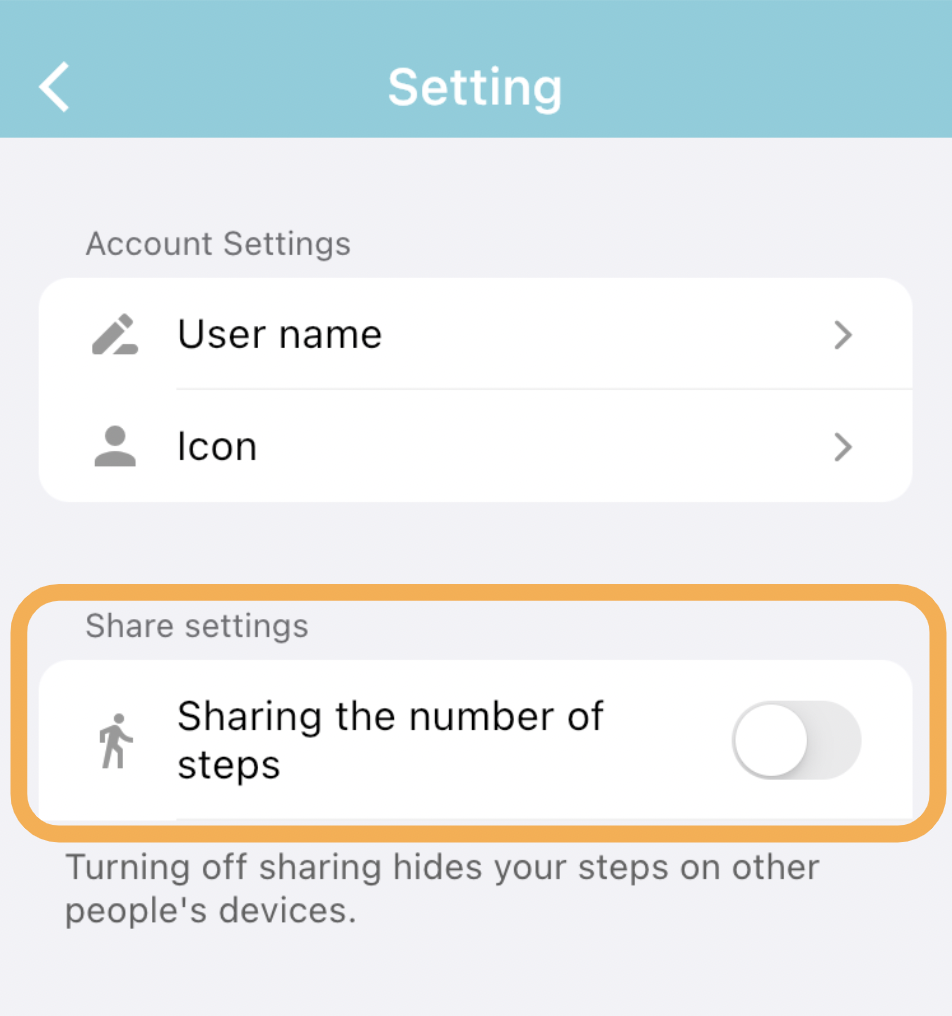
Please turn off the sharing step count (as shown in the above figure) in the settings screen. Your step count, including past step counts, will not be visible to others.
About messages
How do I send a message?
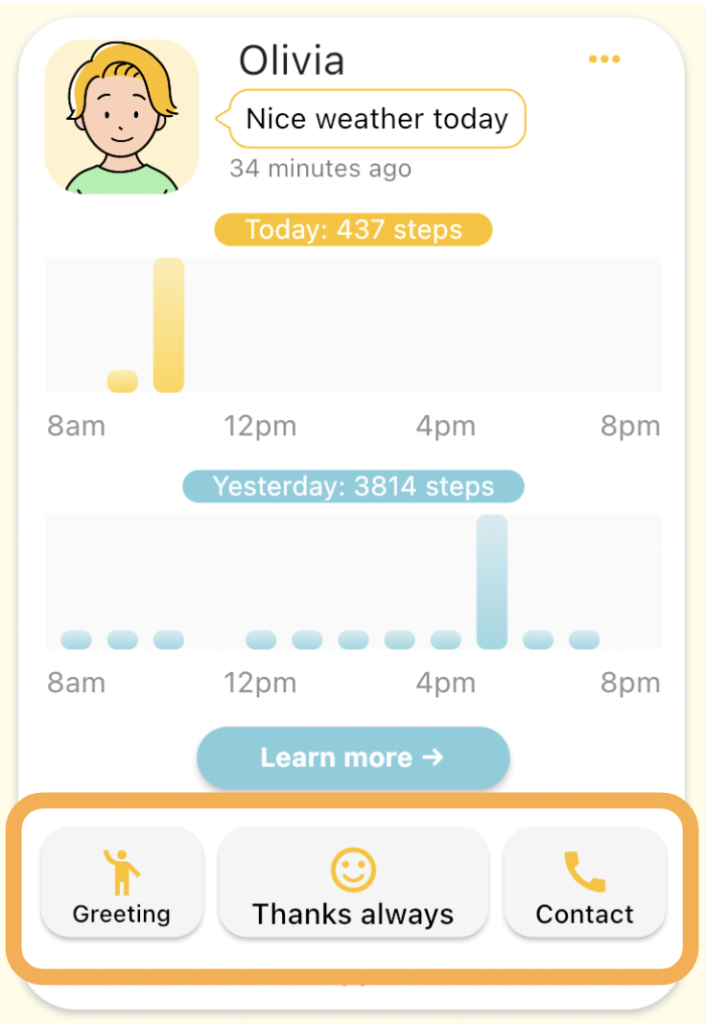
You can send a message by tapping the button on the screen of the person you want to send a message to.
Where can I see the messages I have received?
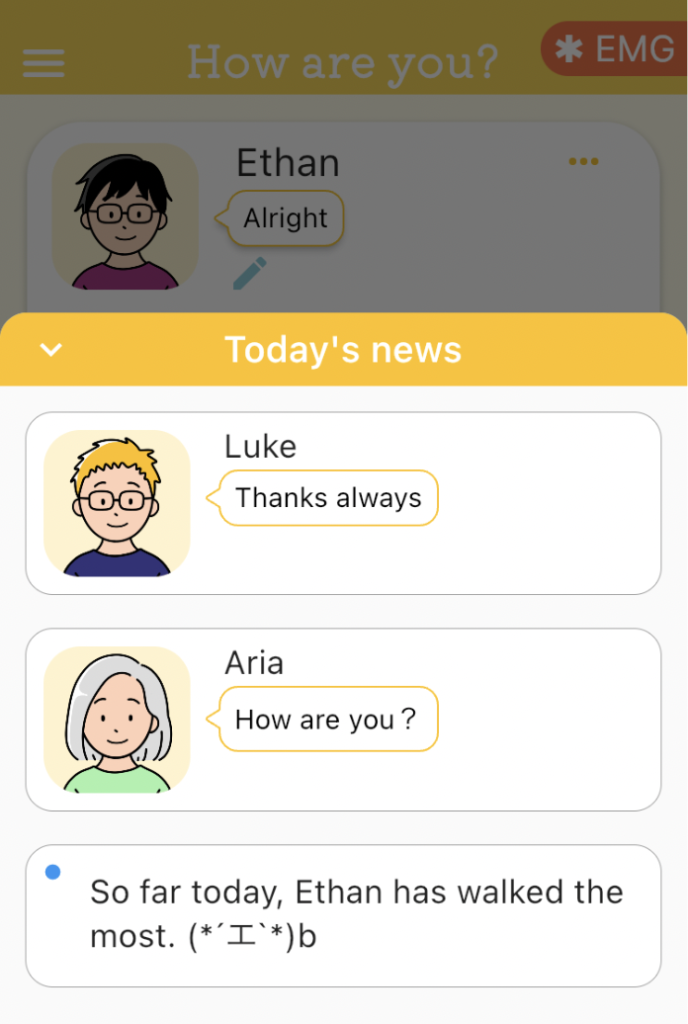
Received messages are displayed on the Today’s news screen. Messages are only displayed on the day they are received.
Contact us
If you have any questions, please feel free to contact us.